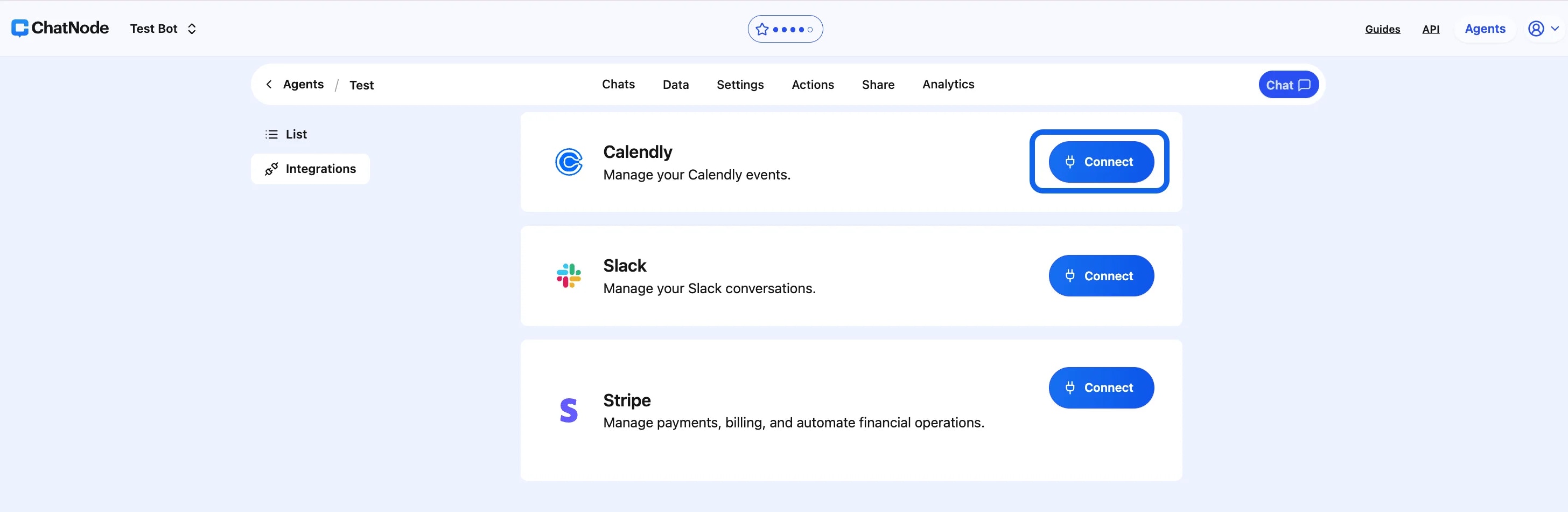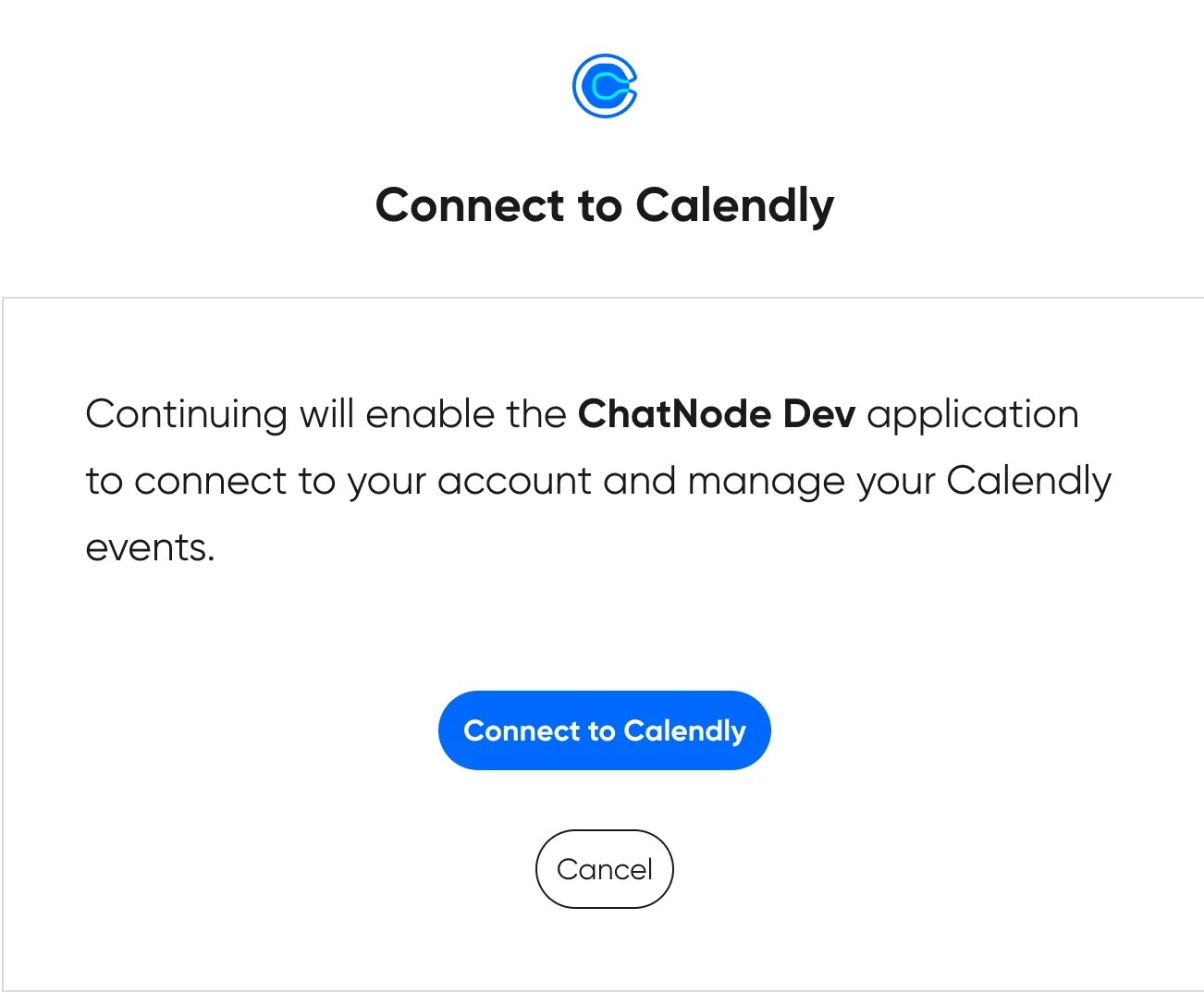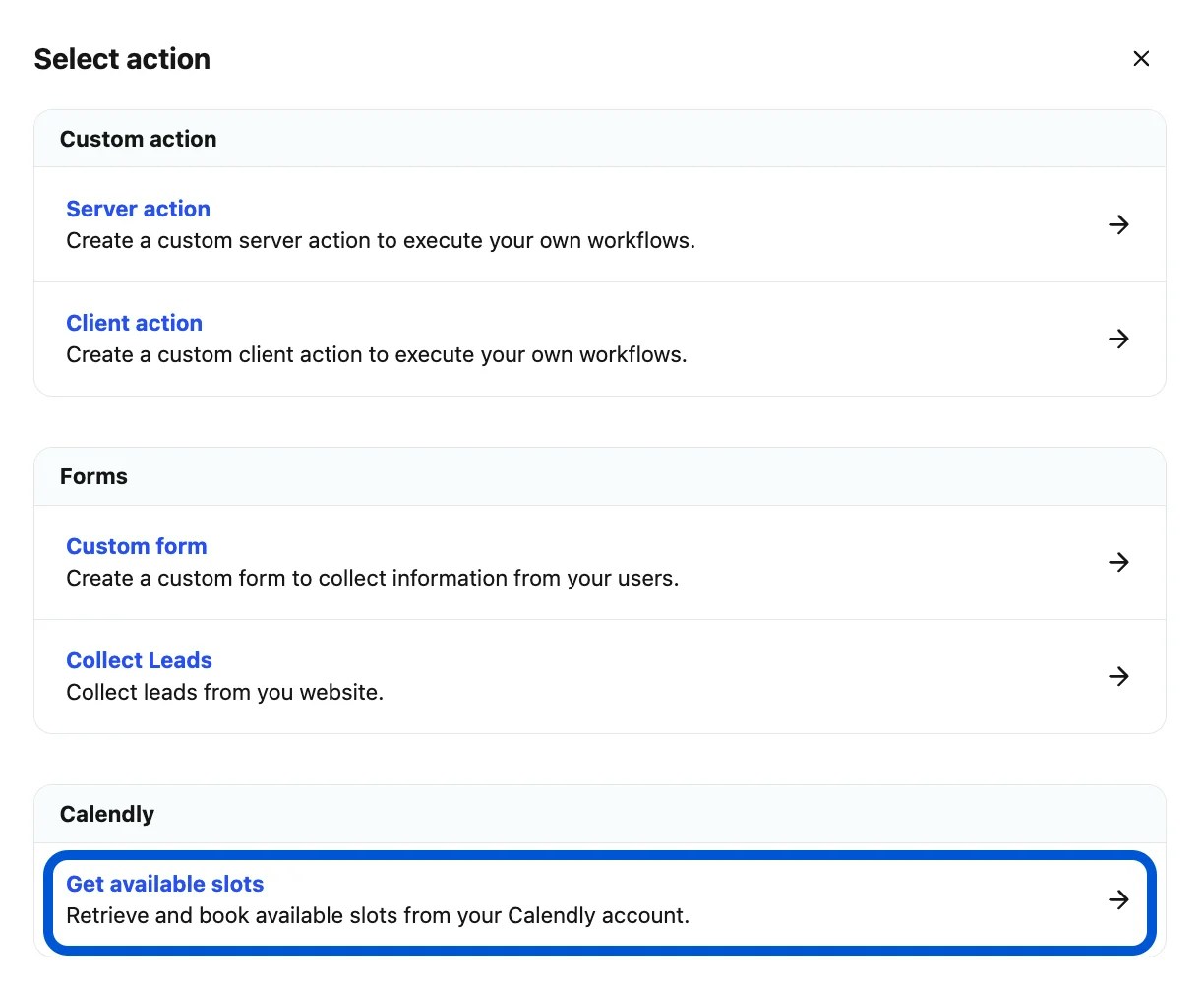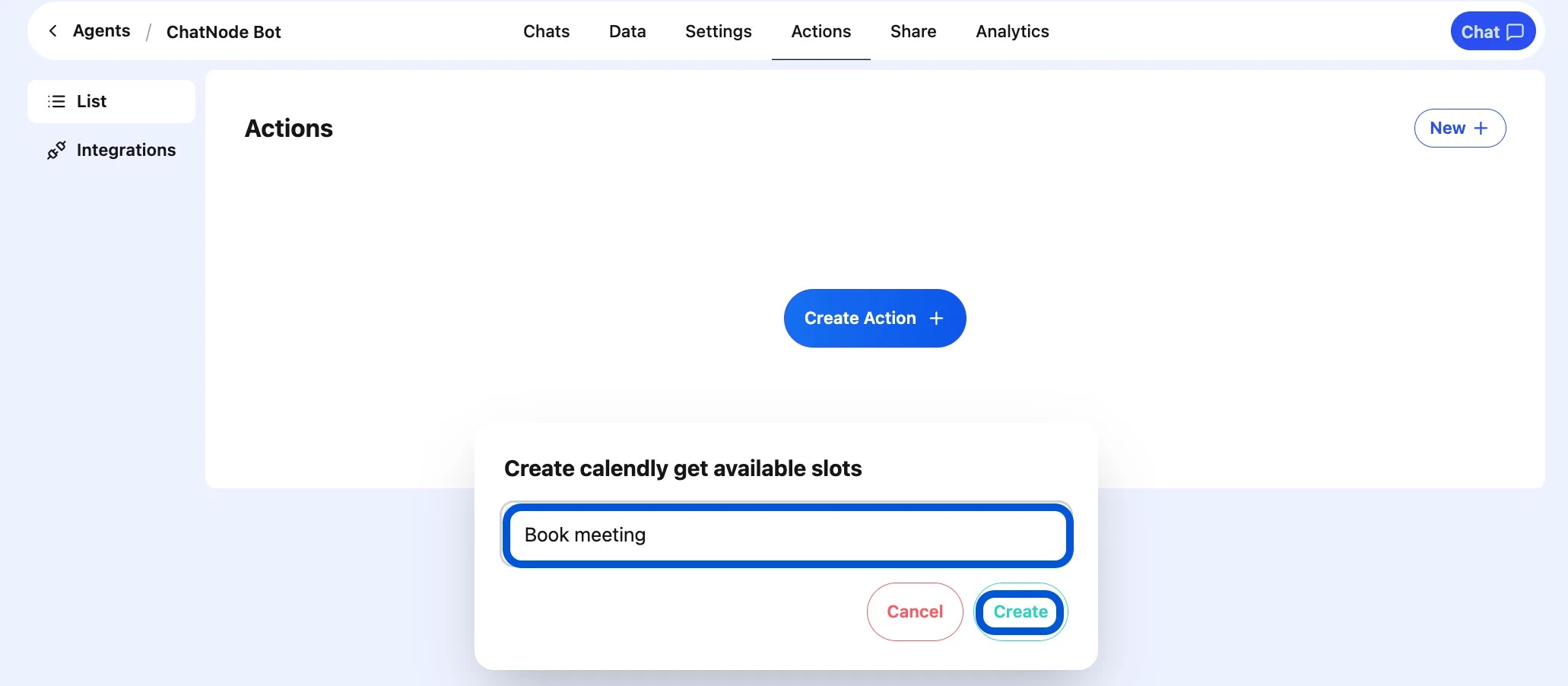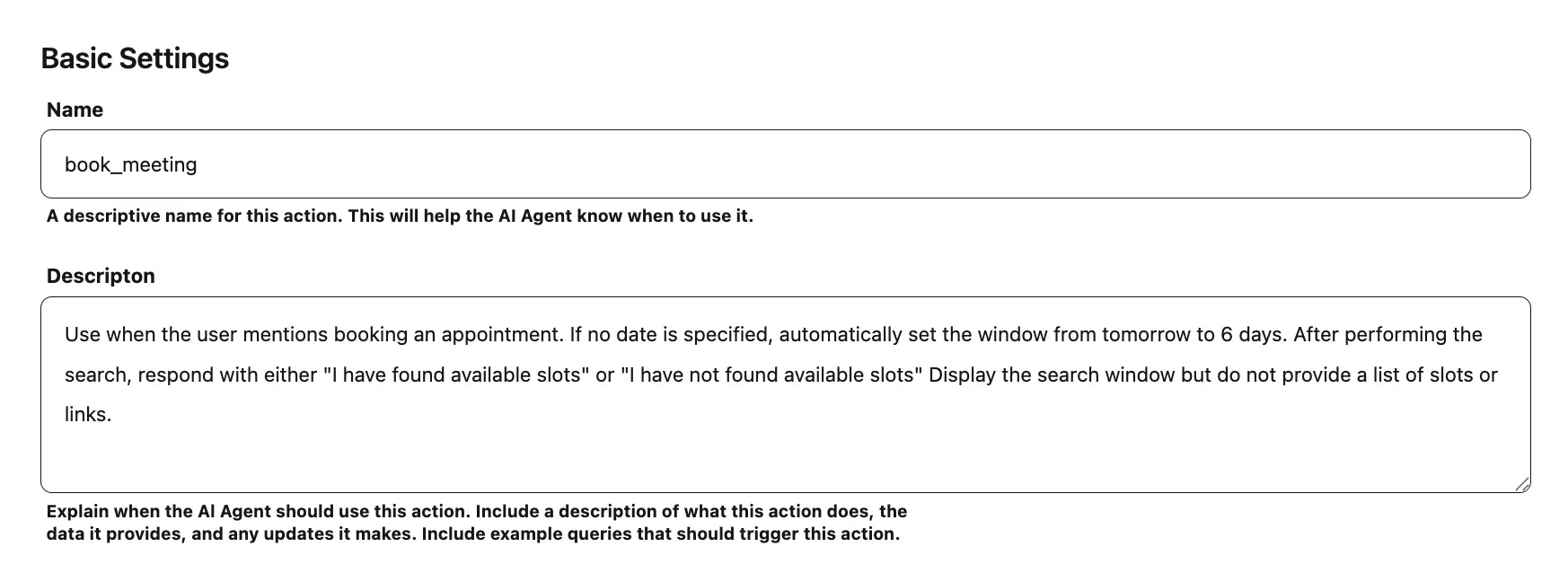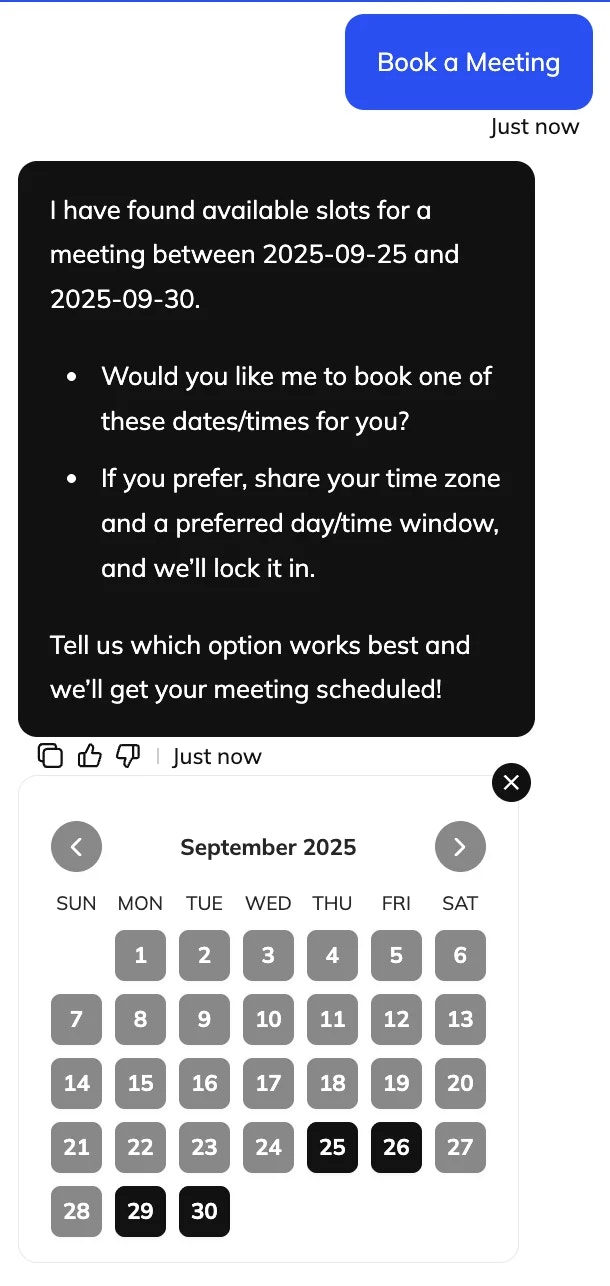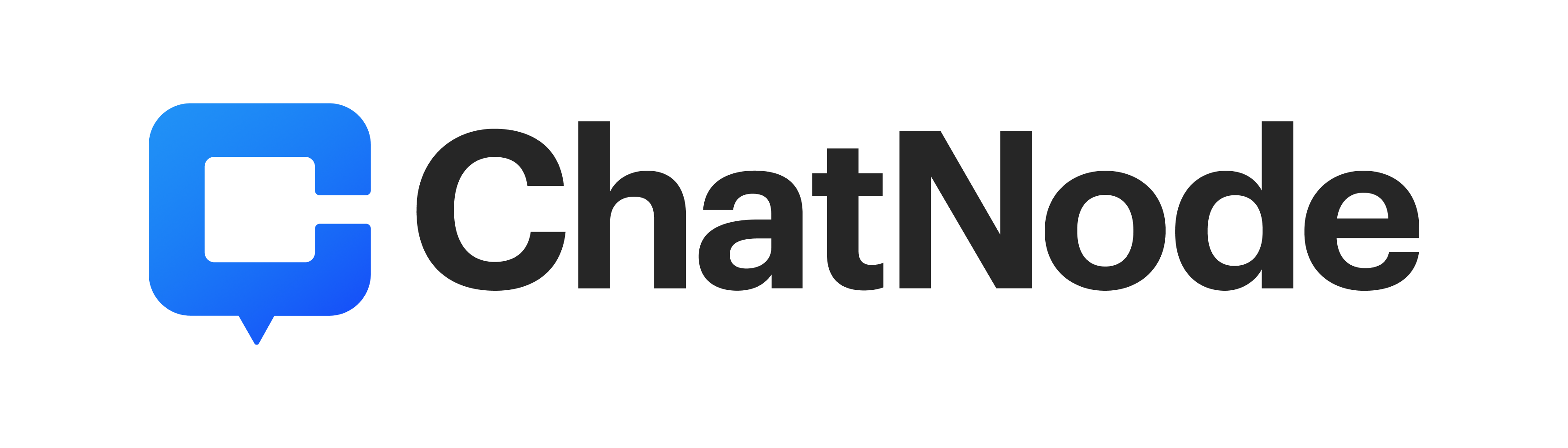Skip to main contentSetting Up the Calendly Action
1. Connect Your Account
-
Before creating this action, link your Calendly account.
-
Once the integration is complete, return to the Actions page to set up your Calendly action.
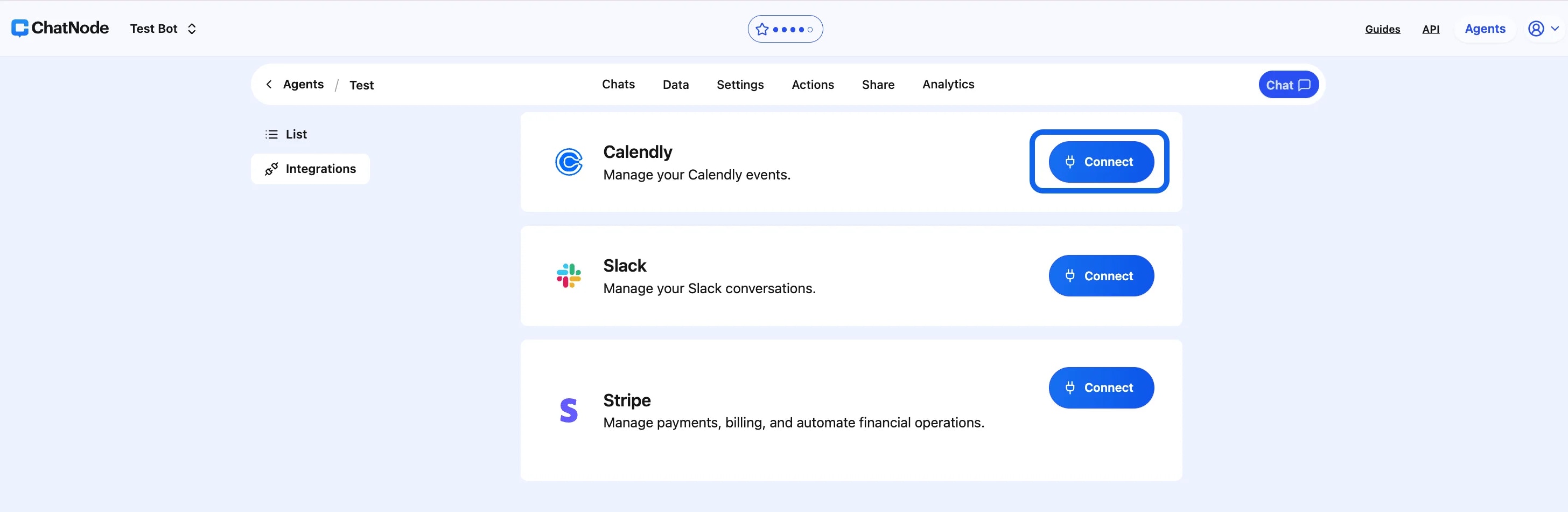
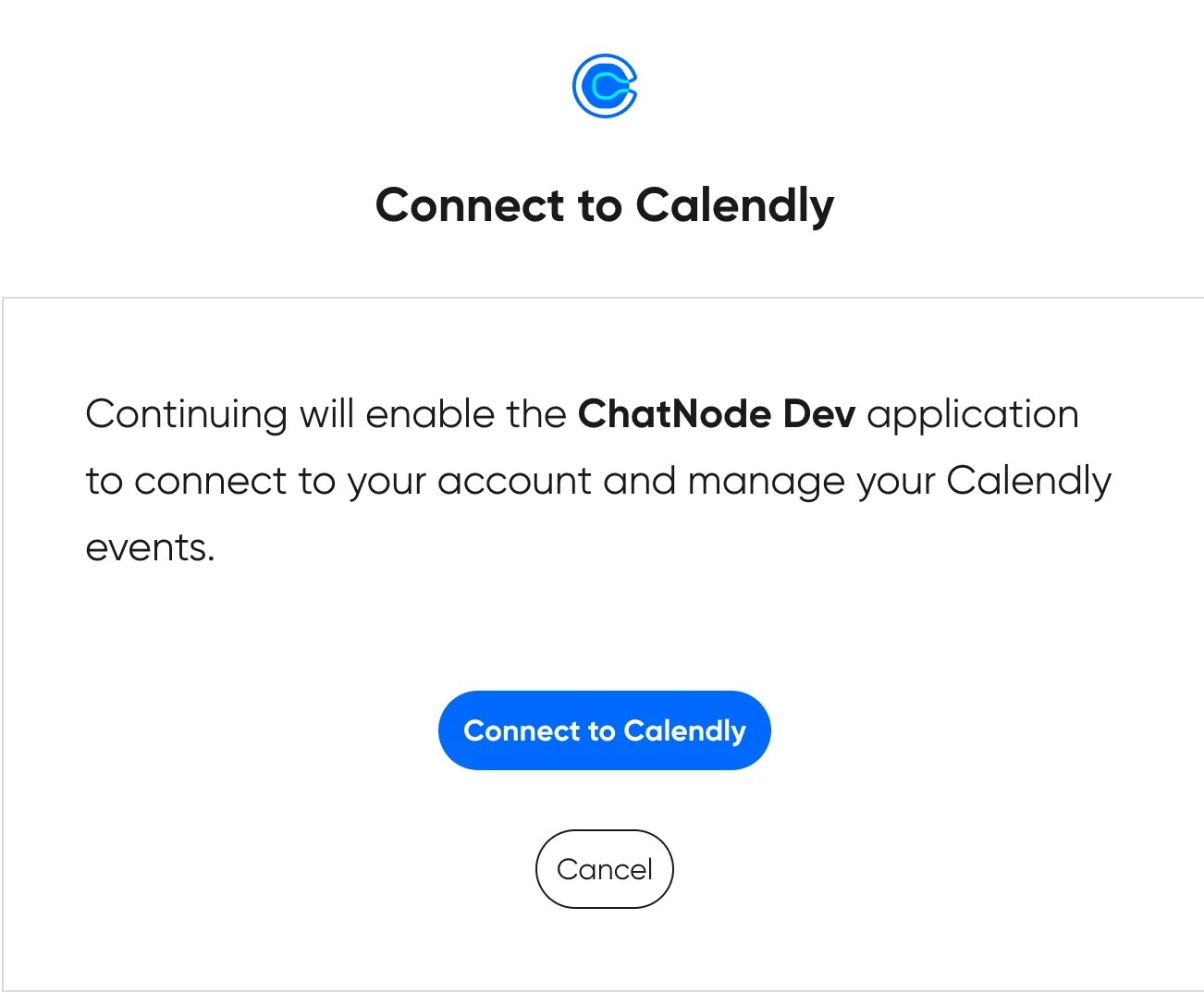
2. Create the Action
-
Go to List under the Actions tab.
-
Scroll down and click Calendly → Create.
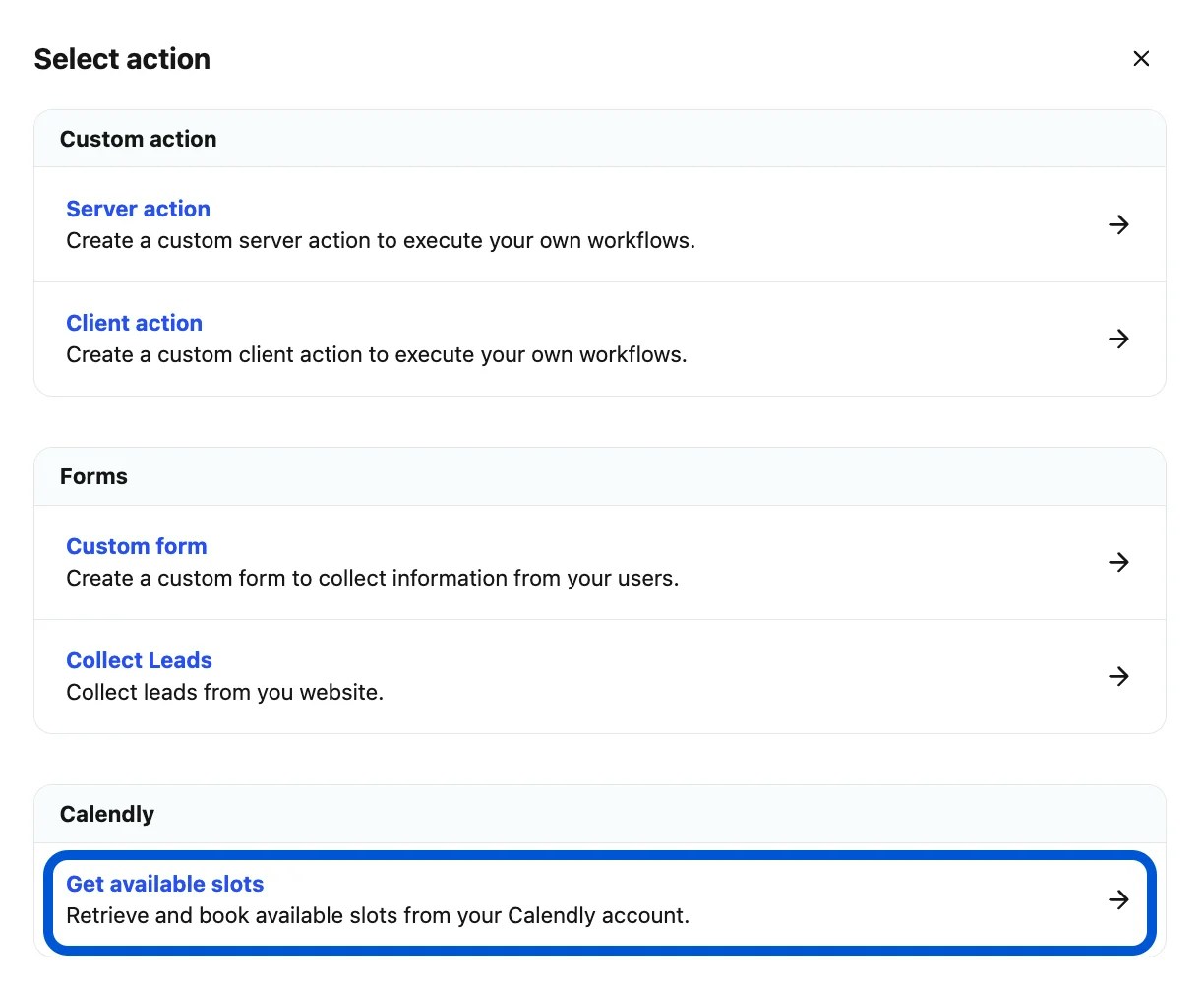
- Enter an Action Title (e.g., Book Meeting).
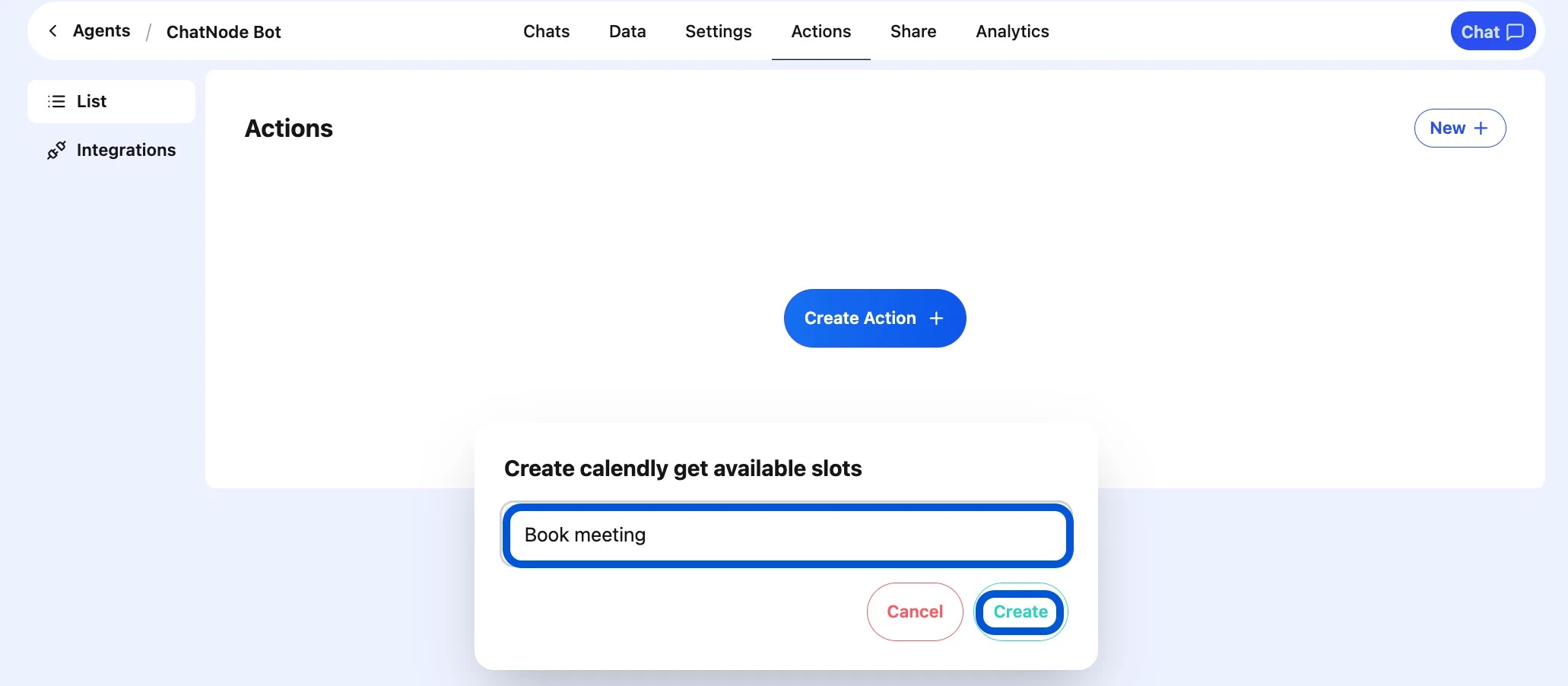
- Fill out the Basic Settings field.
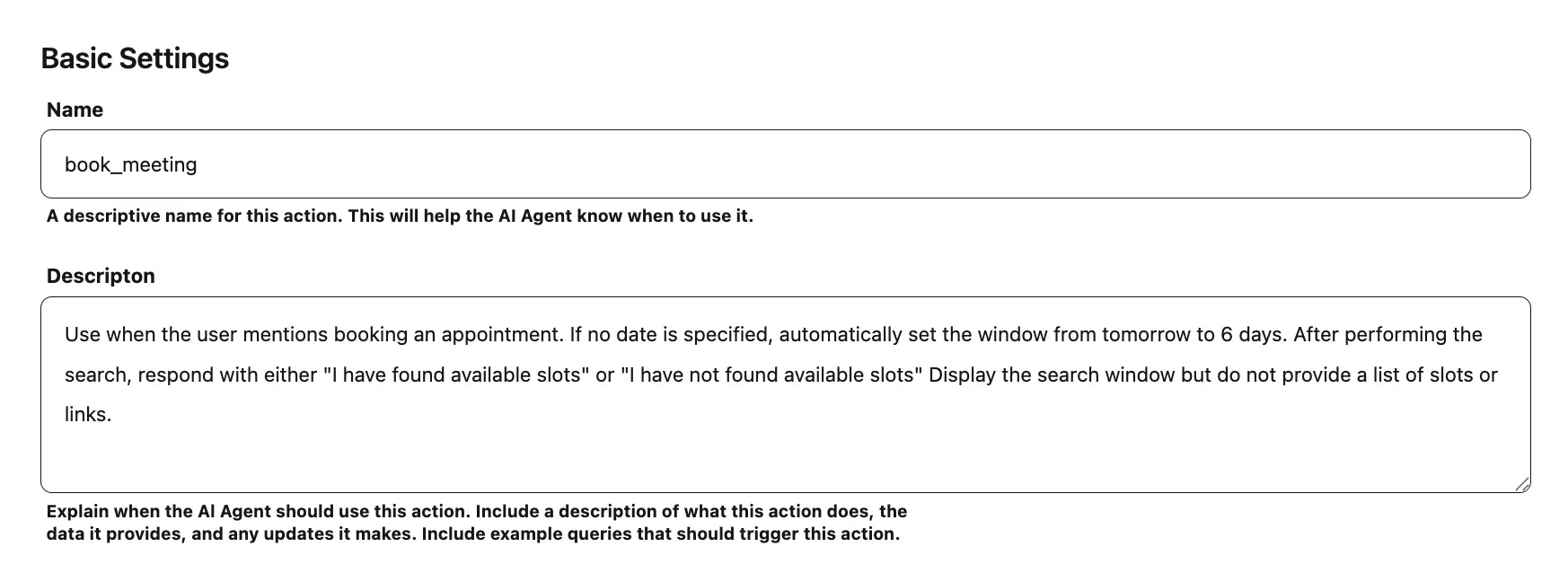
3. Define When to Use It
-
Describe the situations or customer requests that should trigger this action.
-
Add clear instructions for how the agent should behave when the action is called.
4. Choose an Event
-
Select the specific event from which the AI agent should pull available time slots.
-
This step is required to proceed.

5. Enable the Action
- Once the action has been created and configured, toggle Enable to activate it.

6. Final Step
Once enabled, your AI agent will be able to:
-
Display available slots from Calendly
-
Help users book appointments directly in the chat
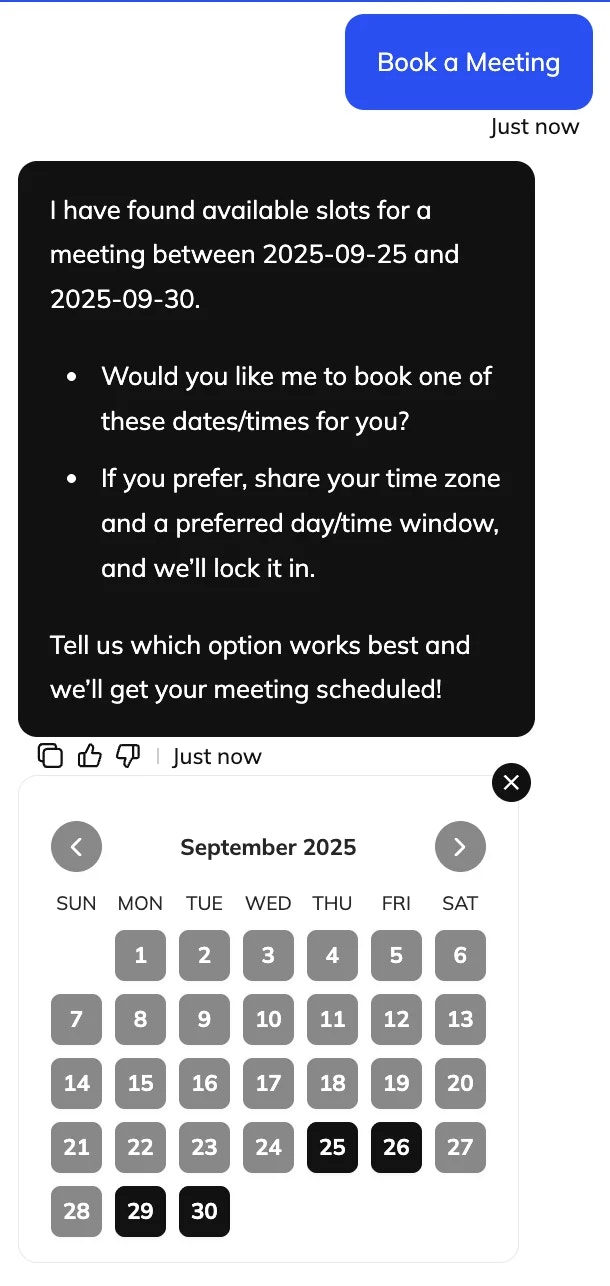
Examples:
-
“Trigger this action when a user says they’d like to book an appointment.”
-
The booking window should not exceed 1 week. If a user requests a longer timeframe, keep the same start date but set the end date 1 week later. Let the user know that the maximum booking window is 1 week.”
Once configured, your AI agent will be able to display available slots from Calendly and help users book appointments directly in the chat.