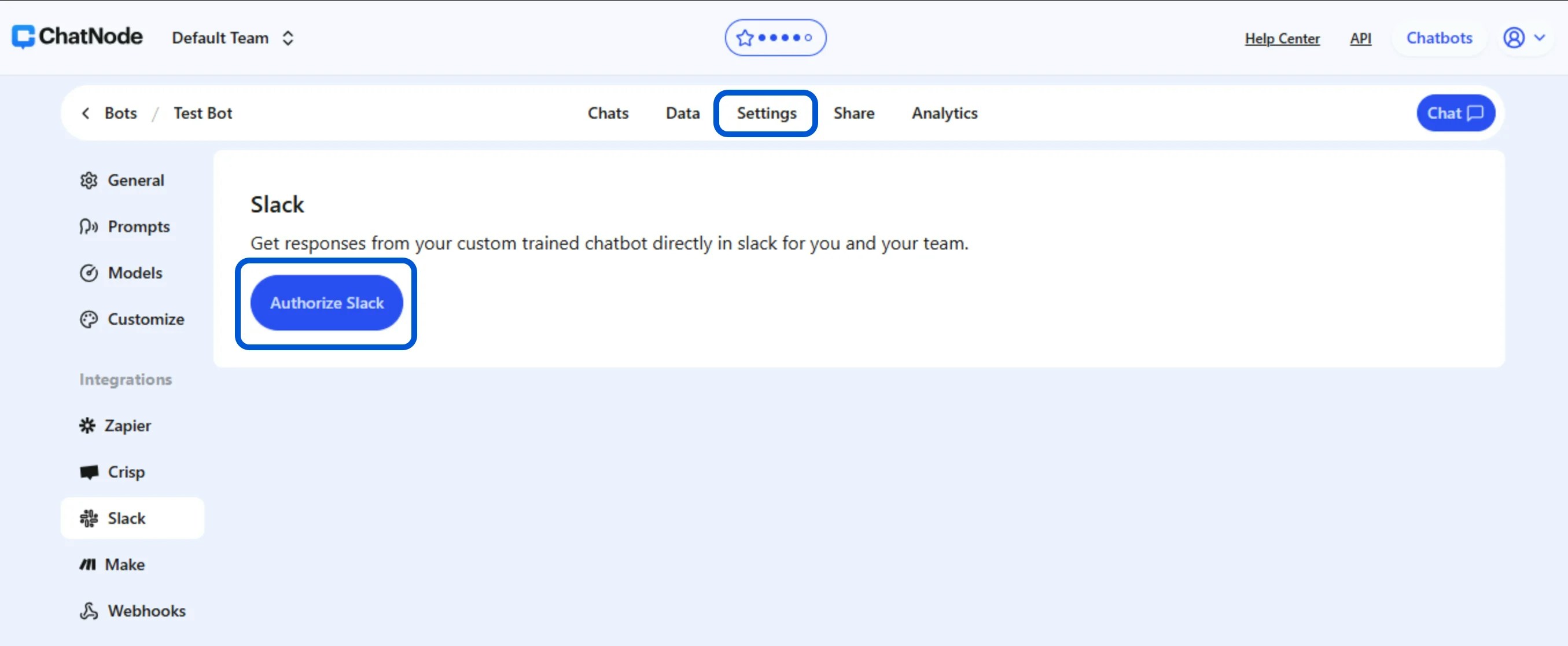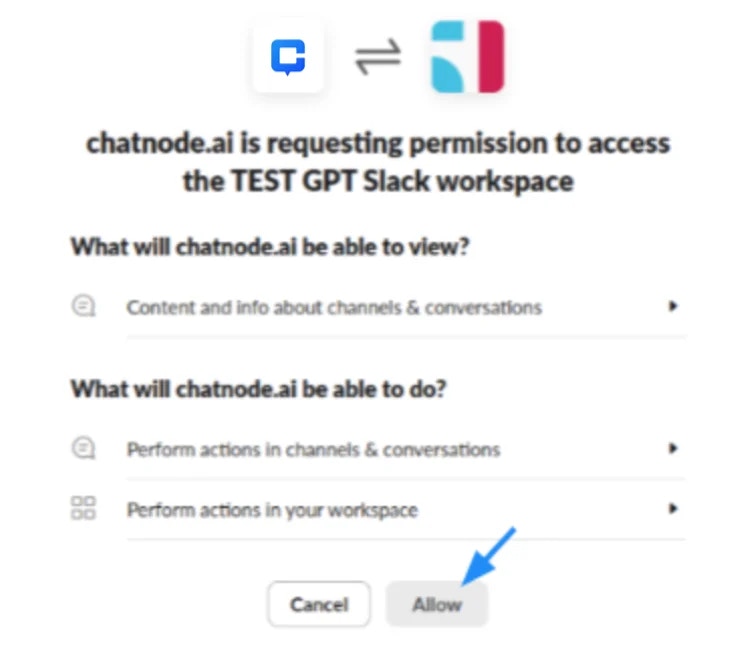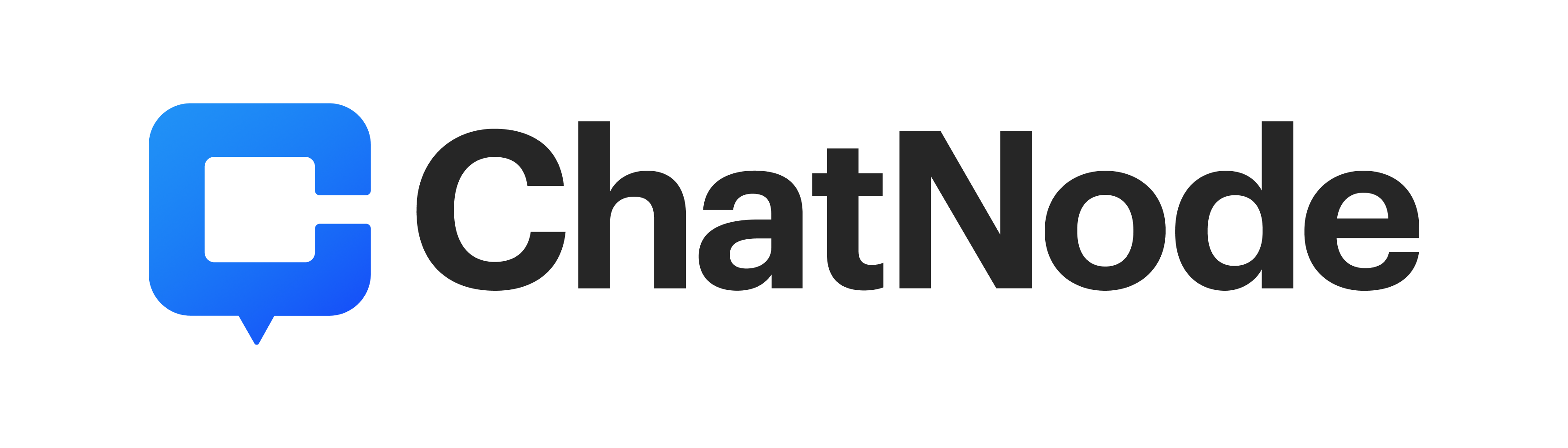Skip to main contentIntegrating ChatNode with Slack enables seamless communication, allowing your agent to assist your team and customers directly within Slack. Follow these steps to set up the integration.
Step 1: Select the Agent to Integrate
- Log in to ChatNode: Start by logging into your ChatNode account.
- Choose the Agent: From your list of agents, select the agent you wish to integrate with Slack.
Step 2: Navigate to Settings
- Open Settings: In the selected bot’s dashboard, click on the Settings tab at the top.
- Go to Integrations: On the left sidebar, scroll down to the Integrations section.
- Click on Slack: From the list of available integrations, click on Slack. You should see an option to “Authorize Slack.”
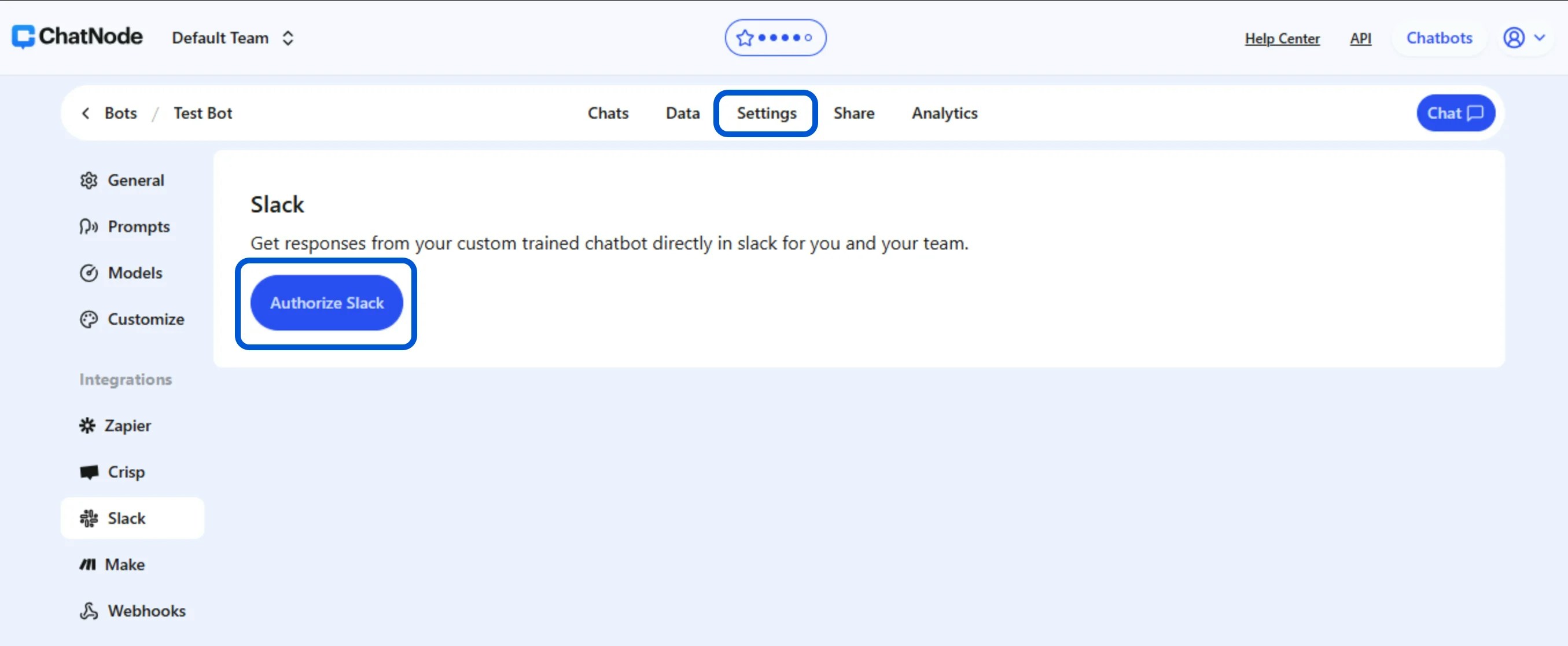
Step 3: Authorize ChatNode in Slack
- Click “Authorize Slack”: This will open a new window where you’ll be redirected to Slack to grant the necessary permissions.
- Review Permissions: Slack will display the permissions ChatNode requires:
- Content and Info Access: ChatNode can view content in channels and conversations.
- Perform Actions: ChatNode can perform actions within channels, such as responding to messages.
- Click Allow: After reviewing the permissions, click Allow to authorize the connection between ChatNode and your Slack workspace.
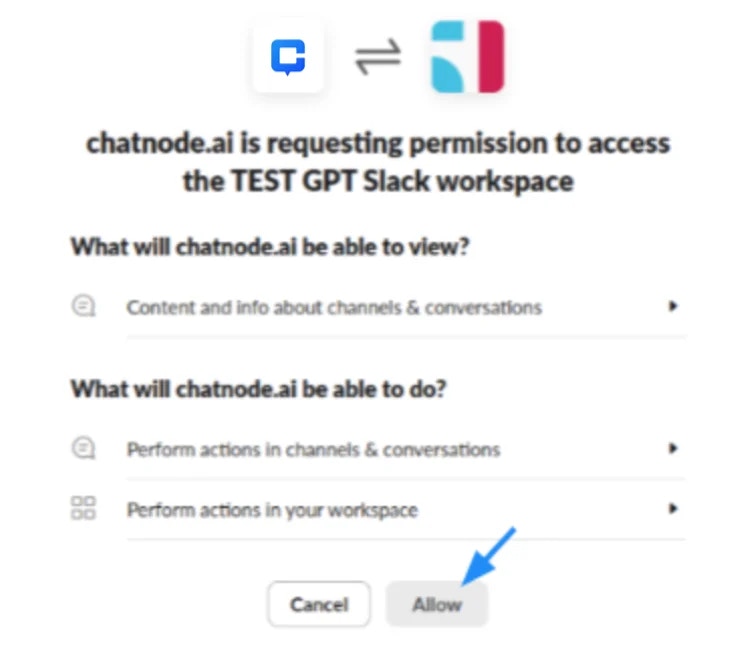 With these simple steps, your agent is now integrated with Slack. This setup will allow you to provide instant support, answer queries, and enhance team collaboration directly within your Slack workspace.
With these simple steps, your agent is now integrated with Slack. This setup will allow you to provide instant support, answer queries, and enhance team collaboration directly within your Slack workspace.