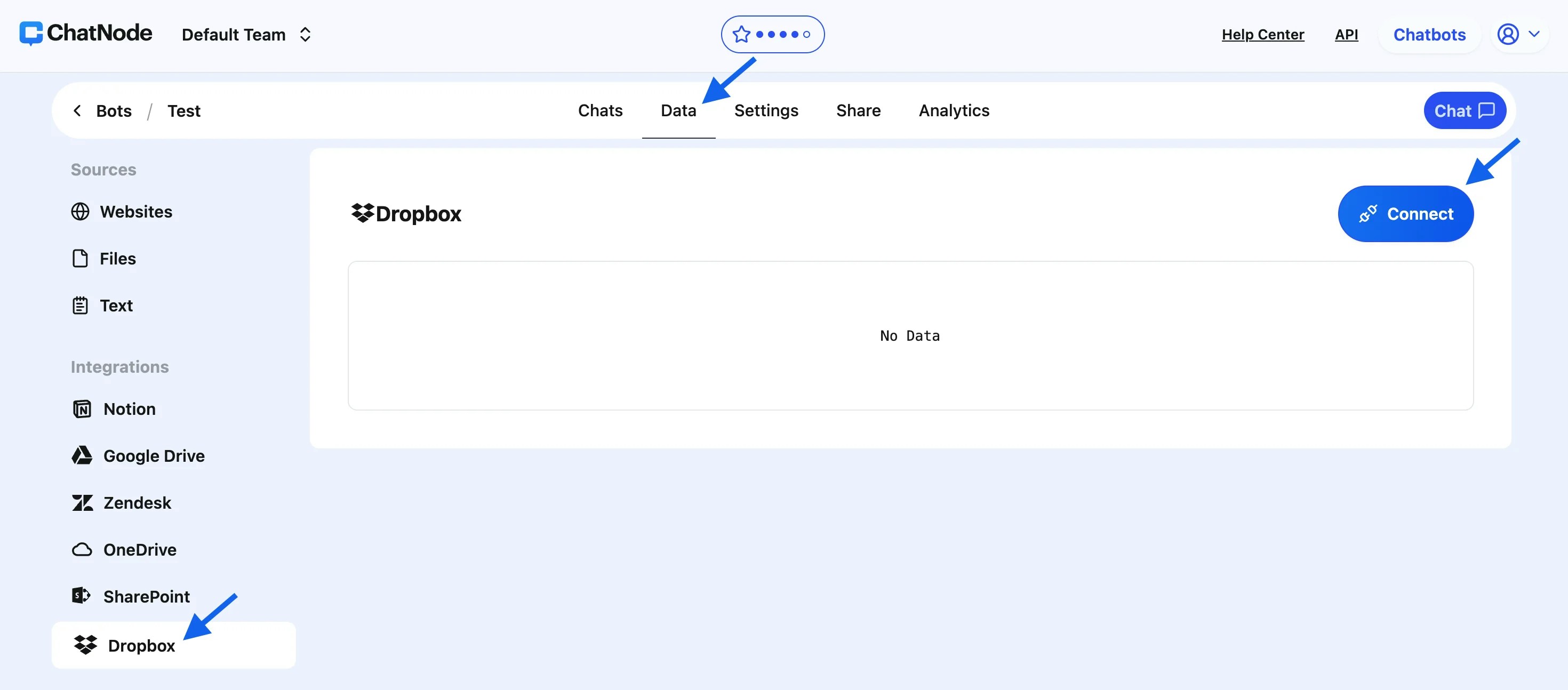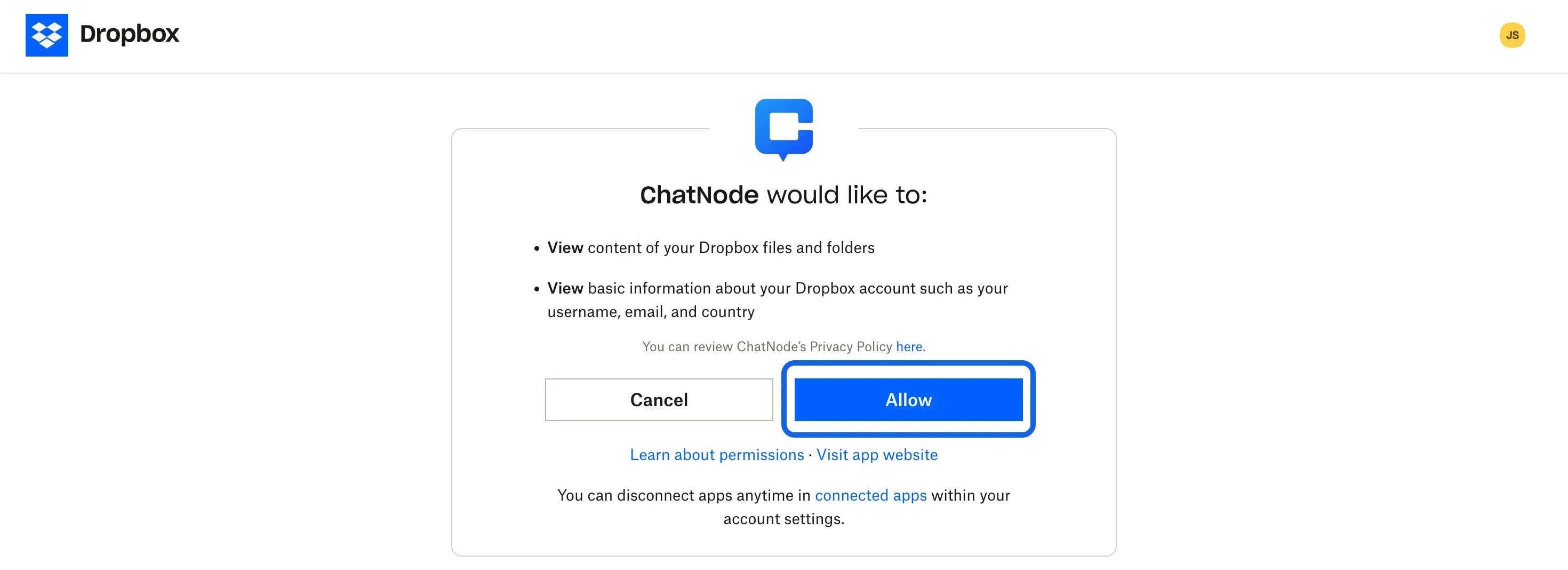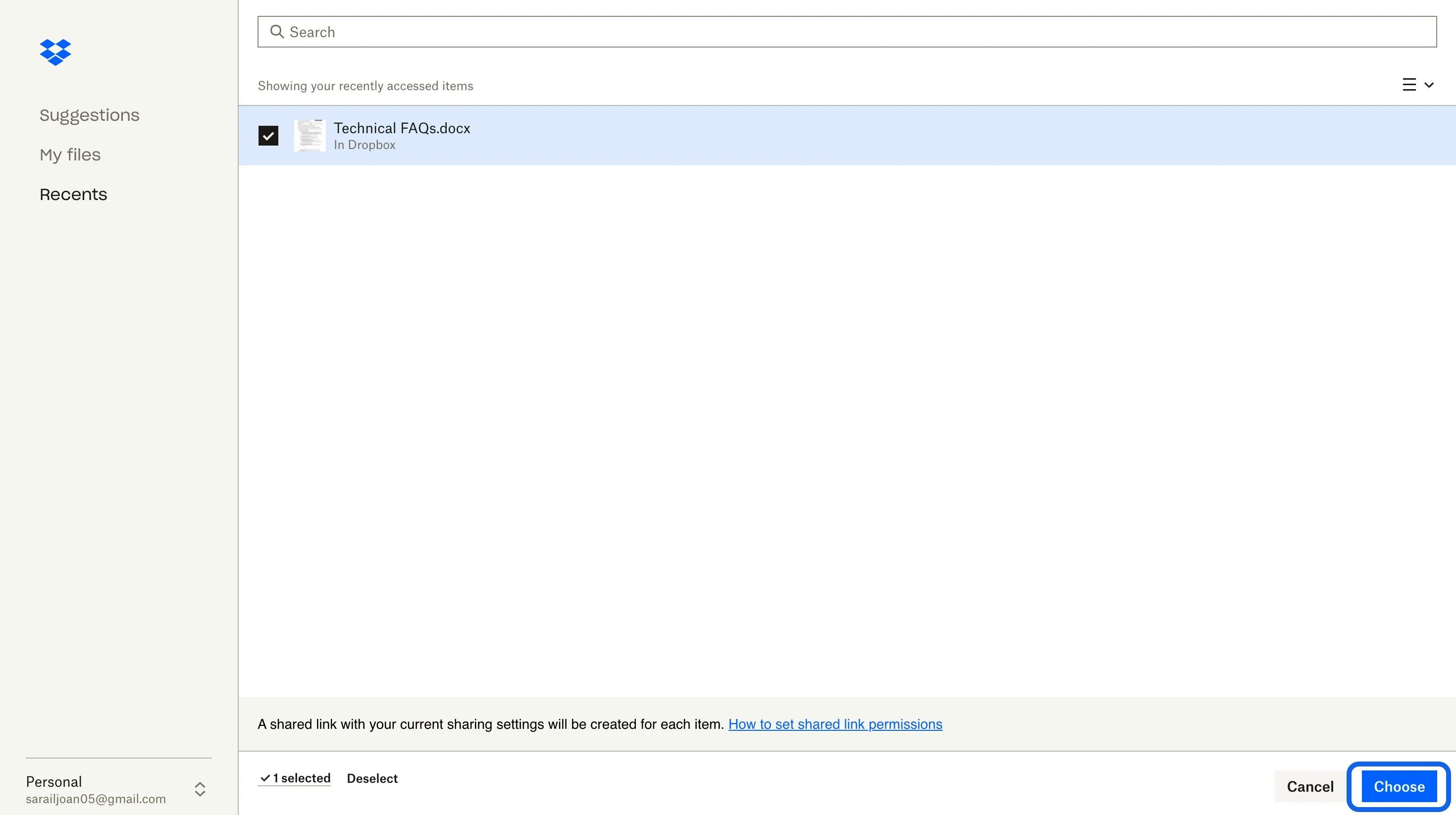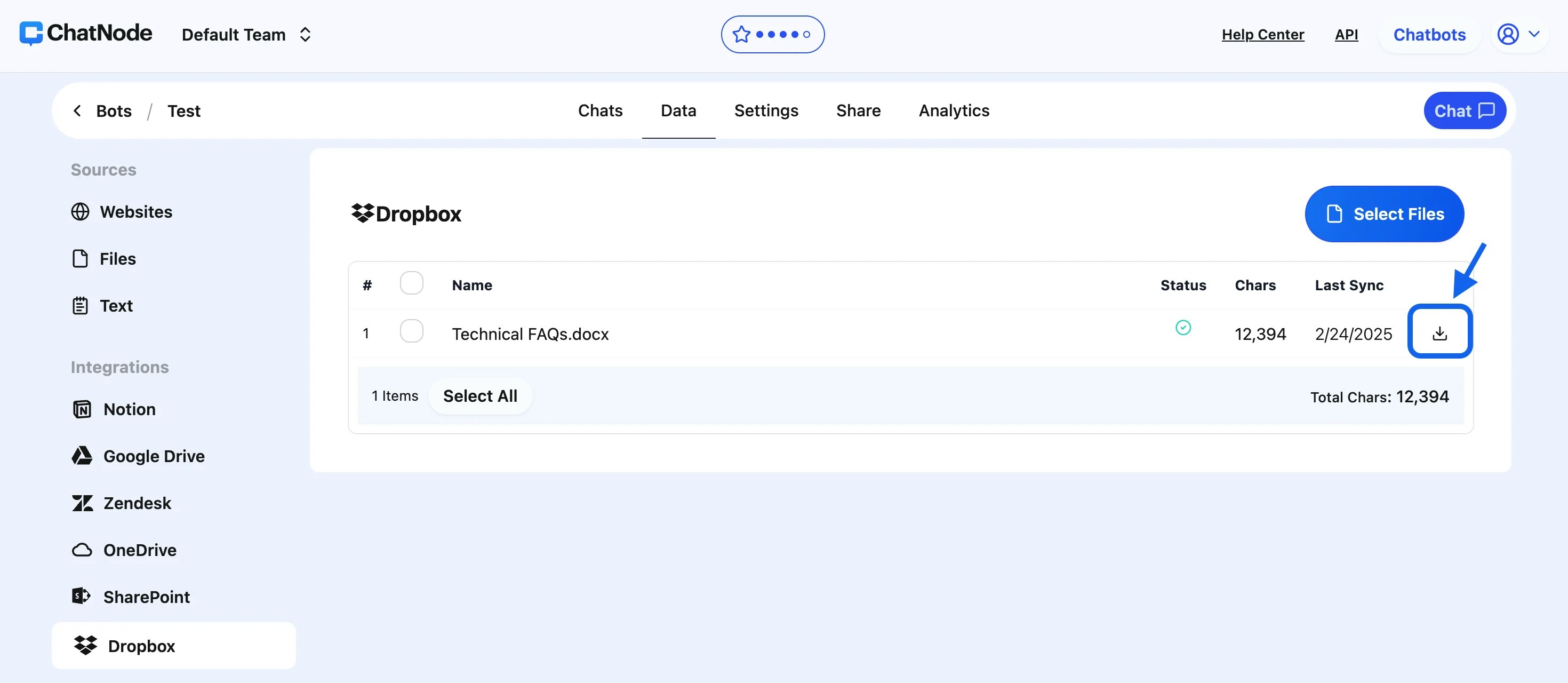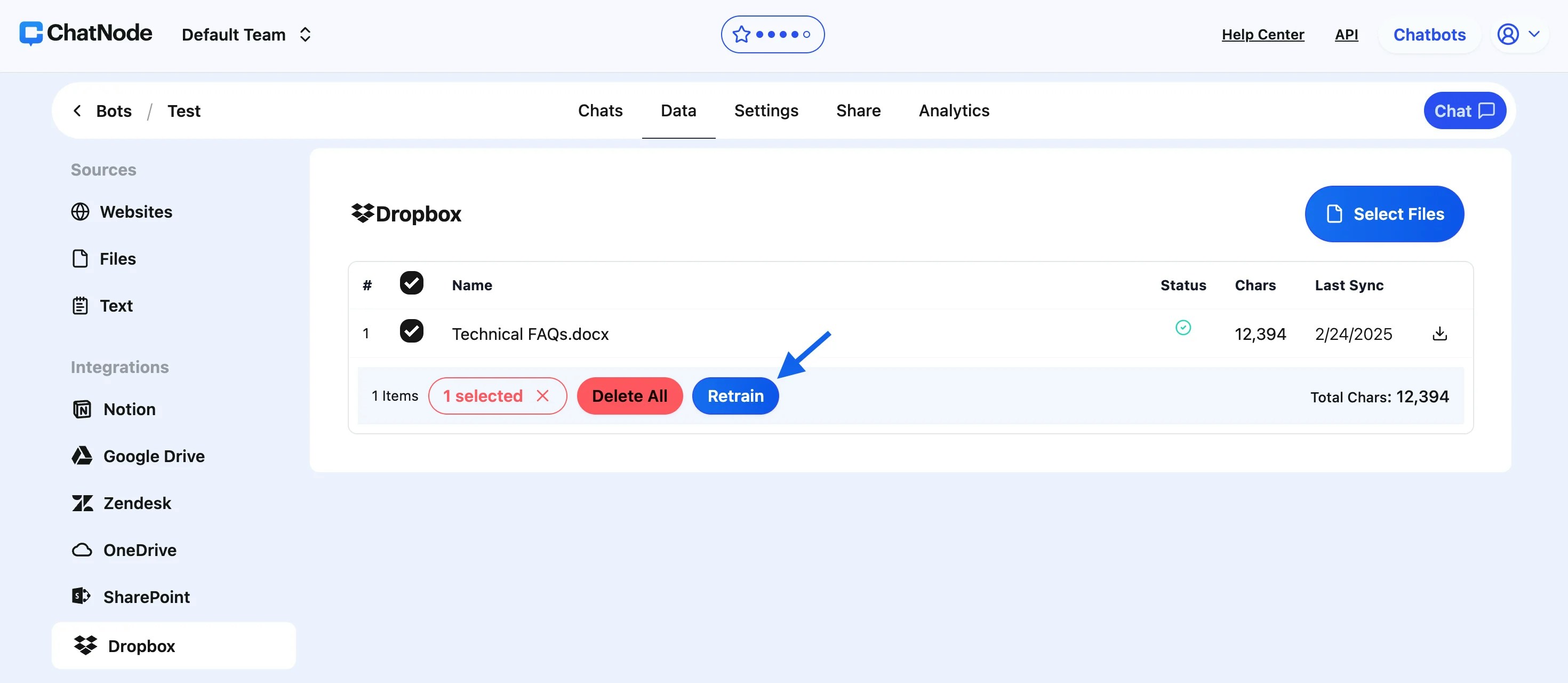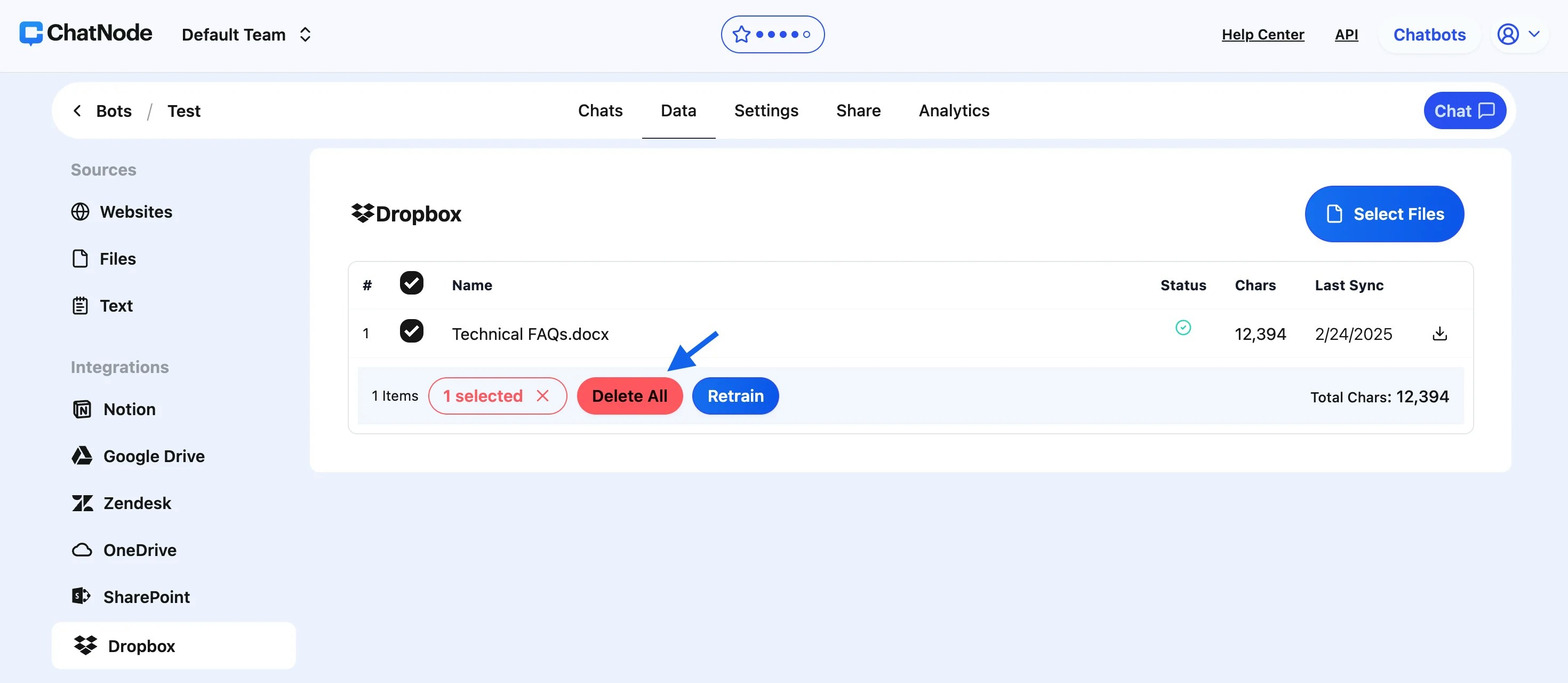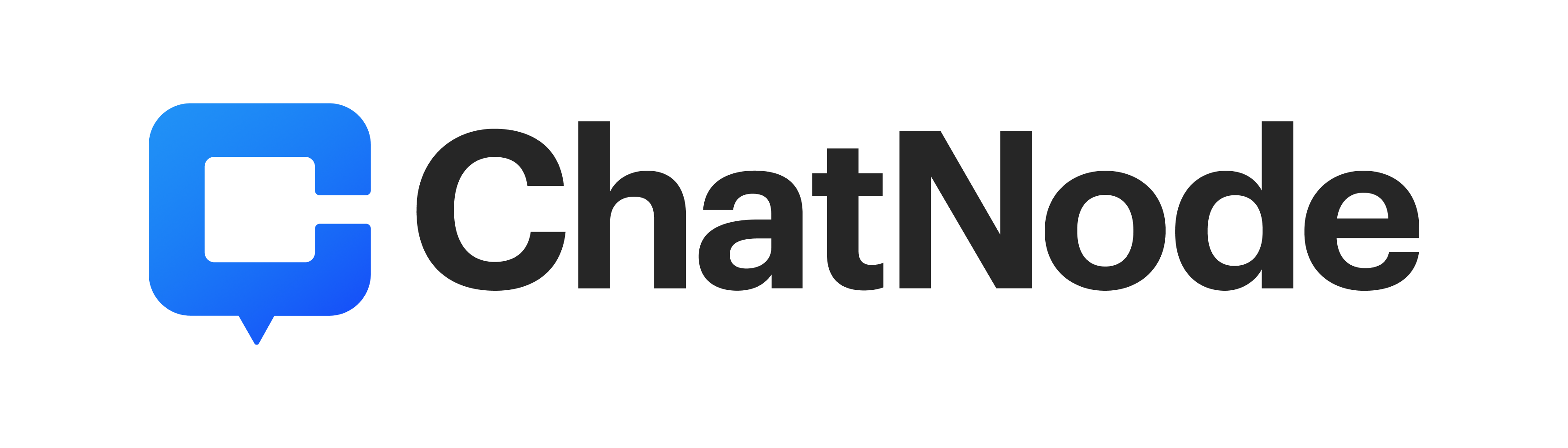Skip to main contentSteps to Integrate Dropbox with ChatNode:
-
Access the Integration:
-
Navigate to the Data section in your ChatNode dashboard.
-
Under Integrations, click on Dropbox.
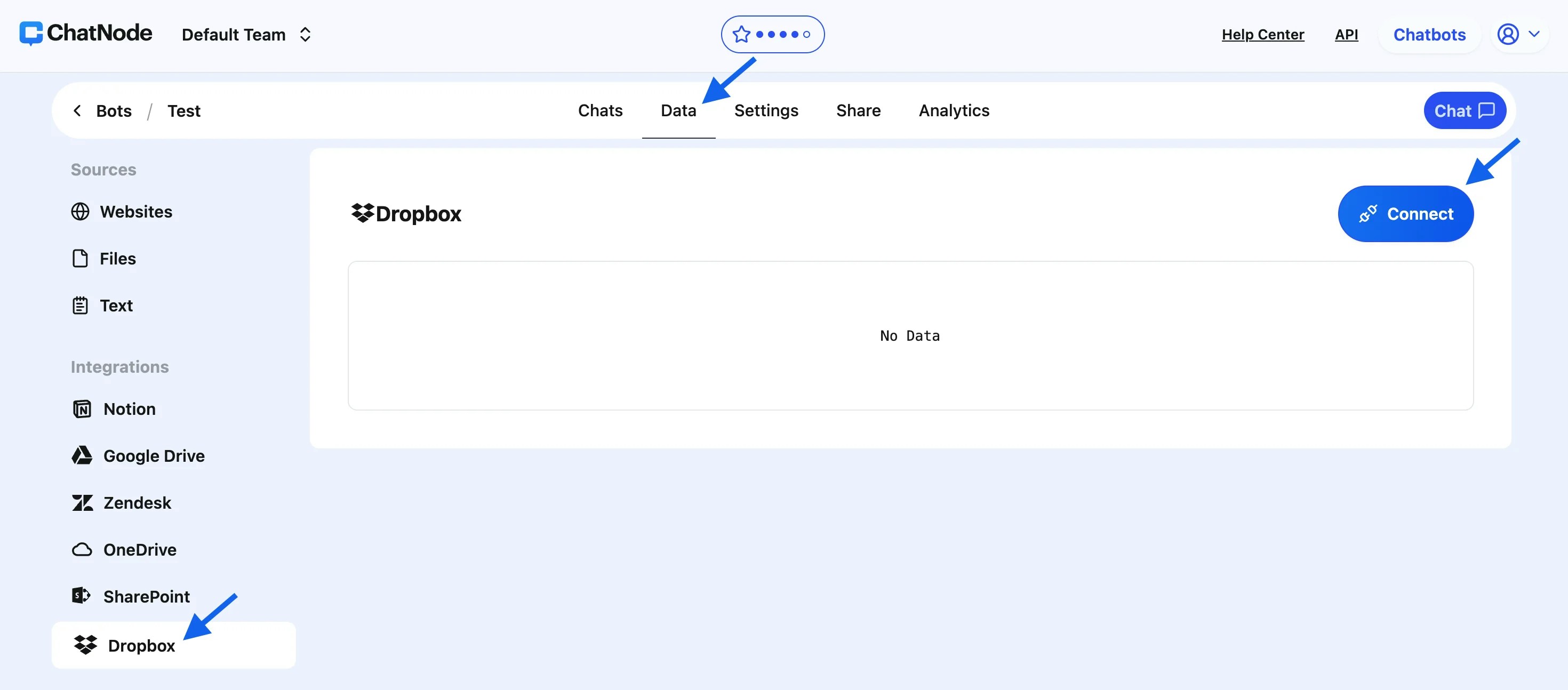
-
Connect Your Dropbox Account:
-
Click the Connect button in the Dropbox panel.
-
A pop-up will appear requesting your permission for ChatNode to access your Dropbox account.
-
Click Allow to grant the necessary permissions.
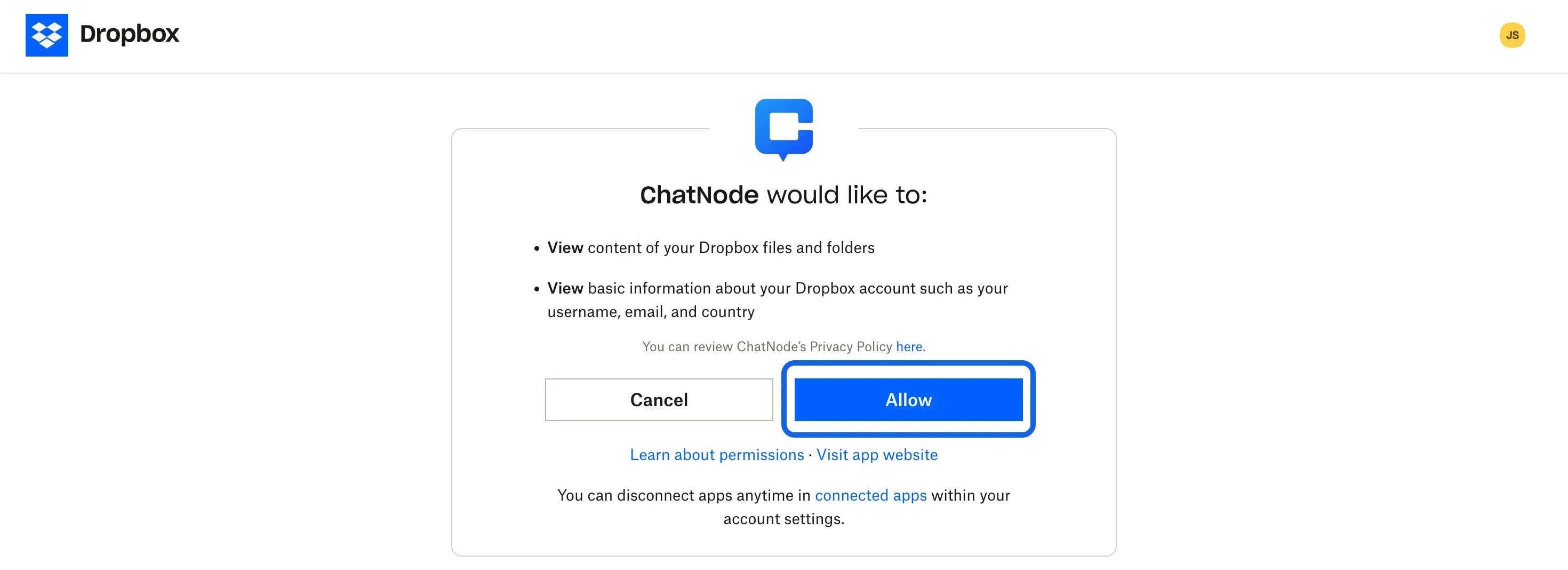
-
Confirm Connection:
- Once the connection is successful, a confirmation pop-up will notify you that your Dropbox account is now linked to ChatNode.
-
Select Files for Training:
-
Click Select Files to browse through your Dropbox files.
-
Tick the checkboxes next to the files you want to upload and train.
-
After selecting the files, click Choose.
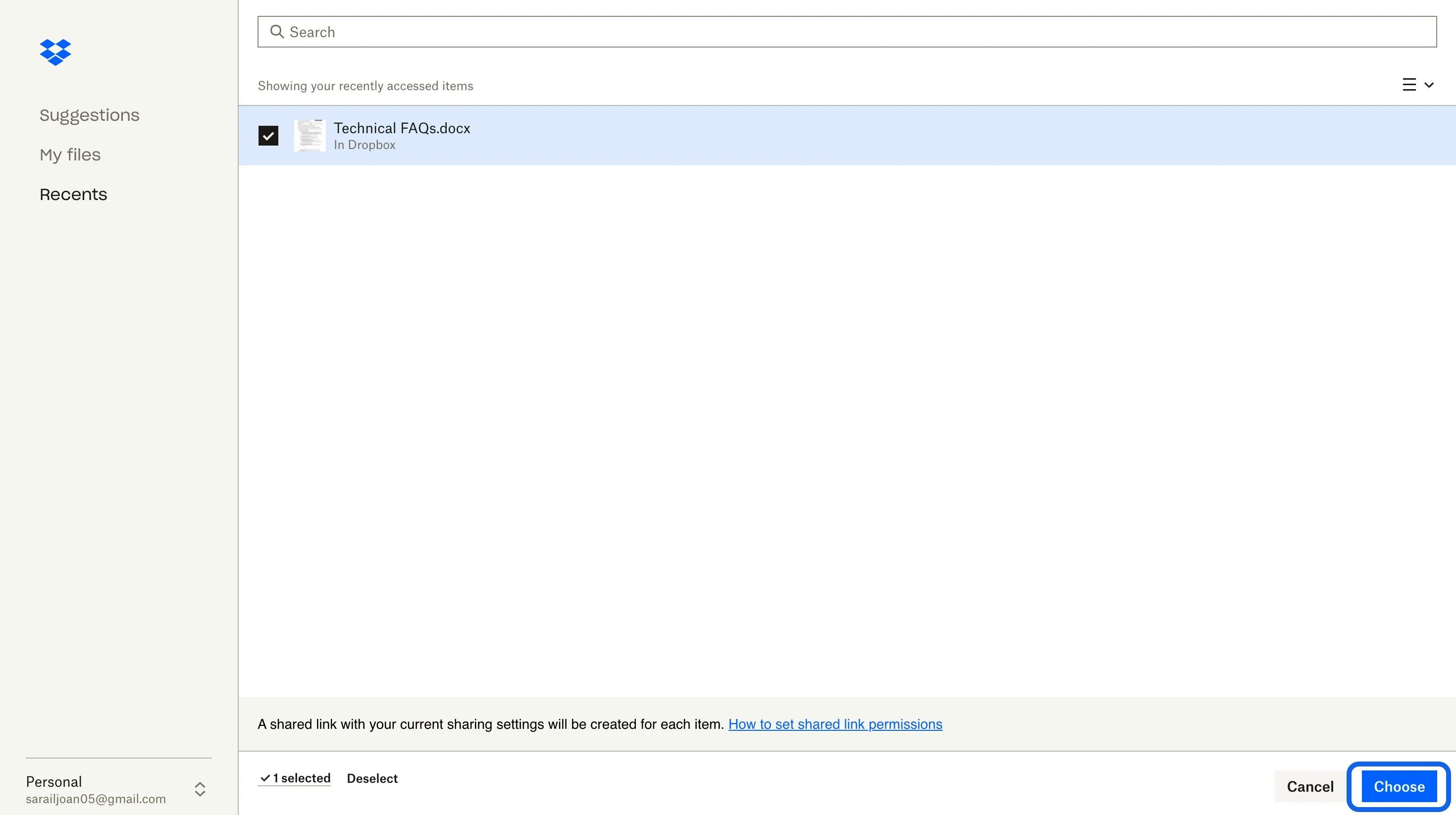
-
Automatic Upload and Training:
-
The selected files will be uploaded to ChatNode and automatically trained for agent use.
-
You can monitor the training status in the Dropbox panel.
Managing Your Integrated Files:
-
Download Files:
- Each uploaded file includes an option to download its content in
.txt format for offline review or storage.
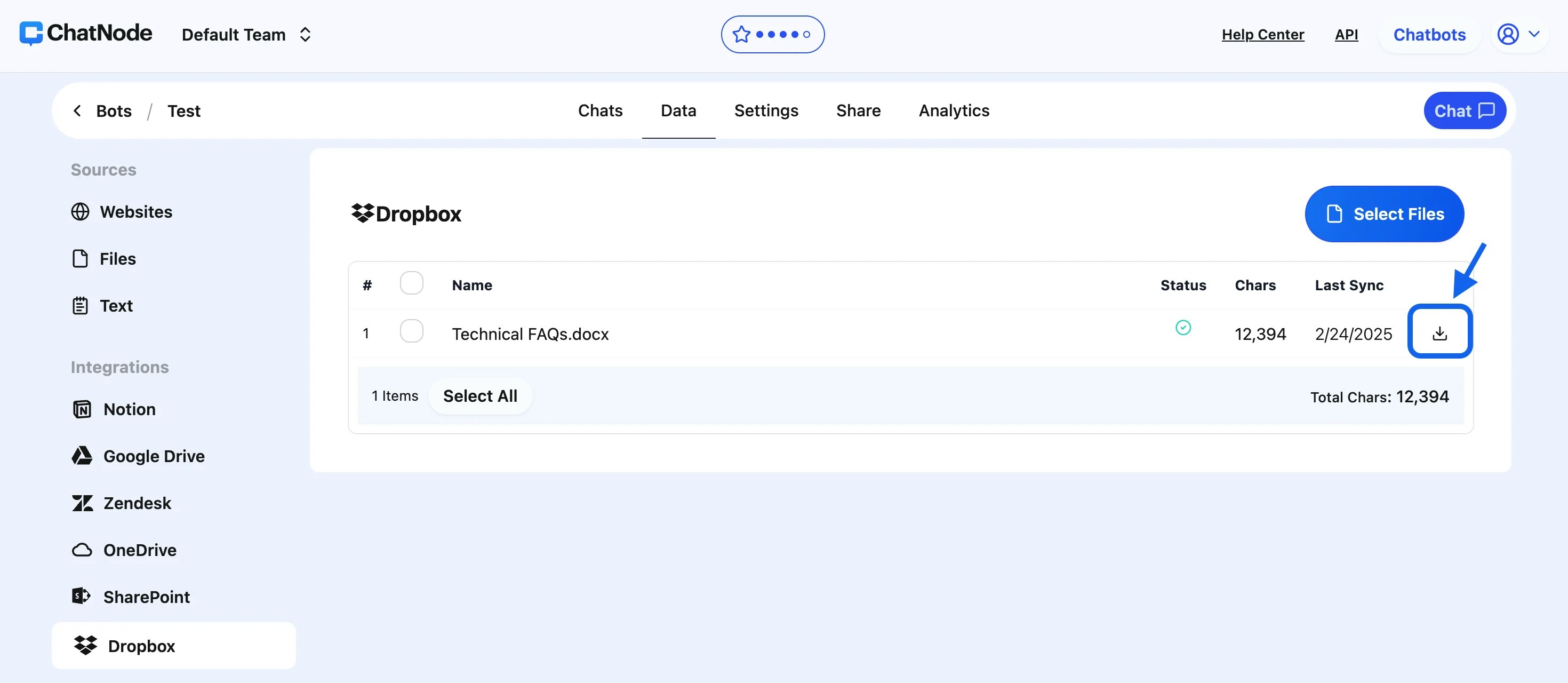
-
Retrain with Updated Information:
- If a file in Dropbox has been updated, tick the checkbox next to the updated file in ChatNode and click Retrain. This ensures your agent uses the most current data.
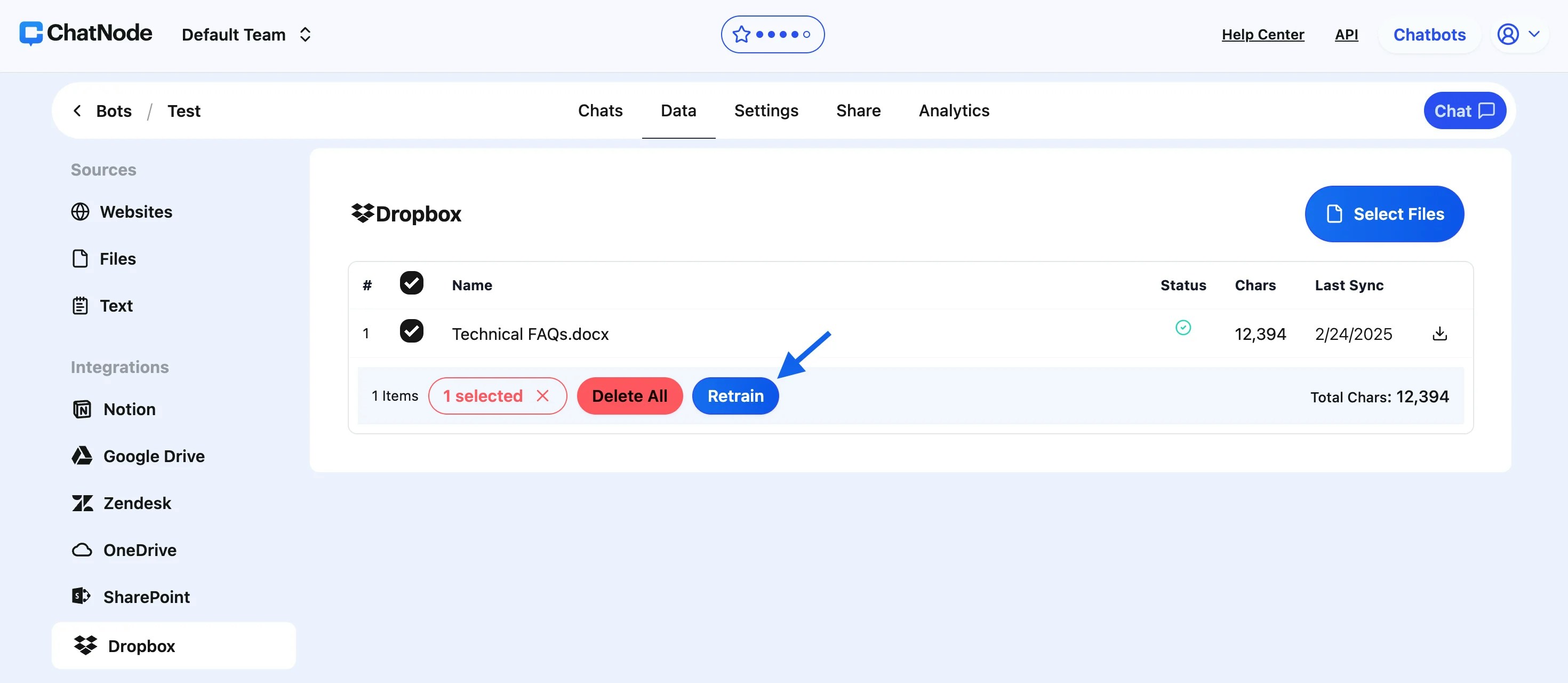
-
Add or Remove Files:
-
To Include New Files: Repeat the Select Files process to upload additional data.
-
To Remove Files: Tick the checkbox next to the file you wish to delete and click Delete. This will remove the file from ChatNode’s training dataset.
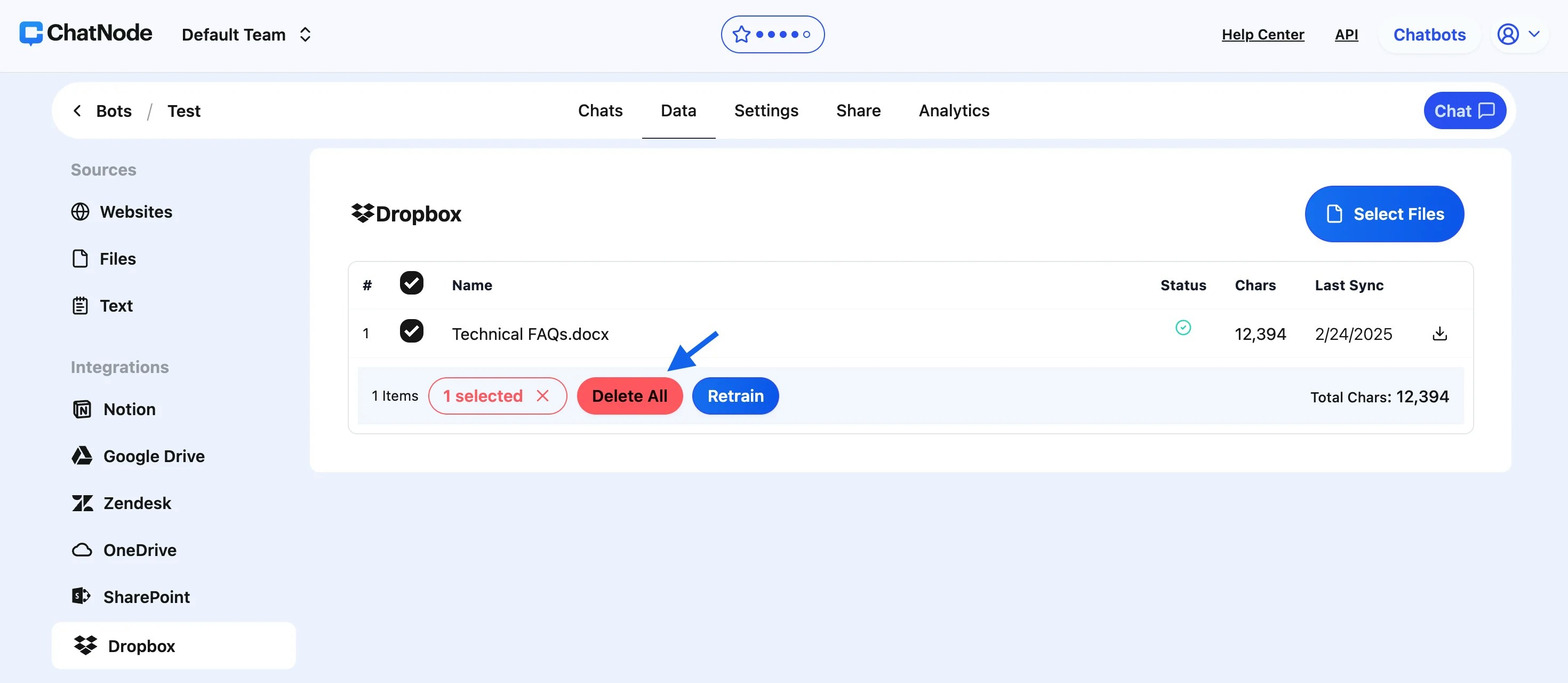
Benefits of Dropbox Integration:
-
Effortless Data Synchronization: Quickly connect and upload files from Dropbox to ChatNode.
-
Real-Time Updates: Ensure your agent remains accurate by retraining with updated files.
-
Backup Options: Download files in
.txt format for archival or offline usage.