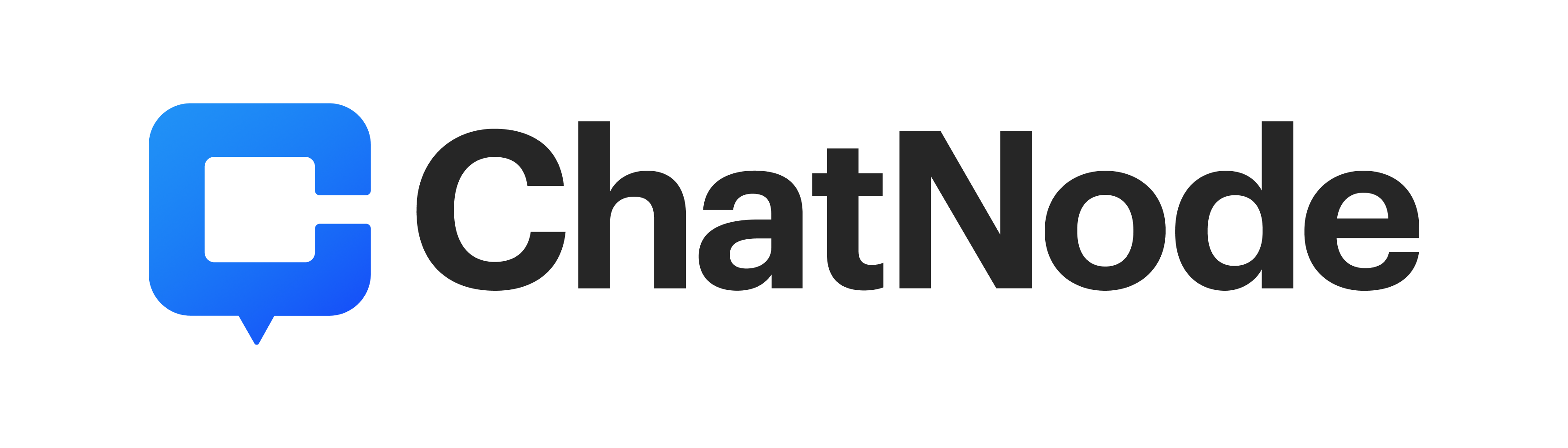Skip to main contentFollow the steps below to deploy your agent and make it accessible on your website.
1. Navigate to the Deploy Tab
From your ChatNode dashboard:
-
Open your agent
-
Click Deploy in the left navigation menu
 This is where you’ll find all available deployment options.
2. Make Your Agent Public
If prompted, set your agent to Public to allow it to be embedded externally.
You will see a pop-up asking you to confirm privacy settings.
Click Make Public.
This is where you’ll find all available deployment options.
2. Make Your Agent Public
If prompted, set your agent to Public to allow it to be embedded externally.
You will see a pop-up asking you to confirm privacy settings.
Click Make Public.
 This allows visitors on your website to interact with the agent without authentication.
3. Choose a Deployment Method
Once on the Deploy page, you can choose between multiple integration options.
For website embedding, we recommend either:
A. Chat Widget (Recommended)
This option allows your bot to appear as a floating chat bubble on any webpage.
This allows visitors on your website to interact with the agent without authentication.
3. Choose a Deployment Method
Once on the Deploy page, you can choose between multiple integration options.
For website embedding, we recommend either:
A. Chat Widget (Recommended)
This option allows your bot to appear as a floating chat bubble on any webpage.
 How to use:
How to use:
-
Copy the provided script snippet
-
Paste it into your website’s HTML
-
Save and publish your changes
Note:
You can add the custom JavaScript anywhere in your site’s HTML. Script placement will not affect loading, so feel free to place it wherever is most convenient.
.webp?fit=max&auto=format&n=Q4WkqaYaPH54EekZ&q=85&s=663215388f65a236319fe518338c9ff2) B. WordPress Plugin
If your site runs on WordPress:
B. WordPress Plugin
If your site runs on WordPress:
-
Install the ChatNode WordPress plugin (if applicable).
-
Add your bot’s share code to the plugin settings.
-
Save your configuration.
This embeds the widget without modifying theme files manually.
 4. Verify the Widget
After adding the code/plugin:
4. Verify the Widget
After adding the code/plugin:
-
Refresh your live website
-
Look for the chat bubble in the corner of the page
-
Send a few messages to ensure it loads correctly
Troubleshooting
If you don’t see the widget:
-
Ensure the agent is set to Public
-
Confirm you saved/published changes
-
Clear your browser cache
-
Disable caching plugins temporarily (WordPress)
Your ChatNode agent is now live and ready to assist your visitors! 


.webp?fit=max&auto=format&n=Q4WkqaYaPH54EekZ&q=85&s=663215388f65a236319fe518338c9ff2)